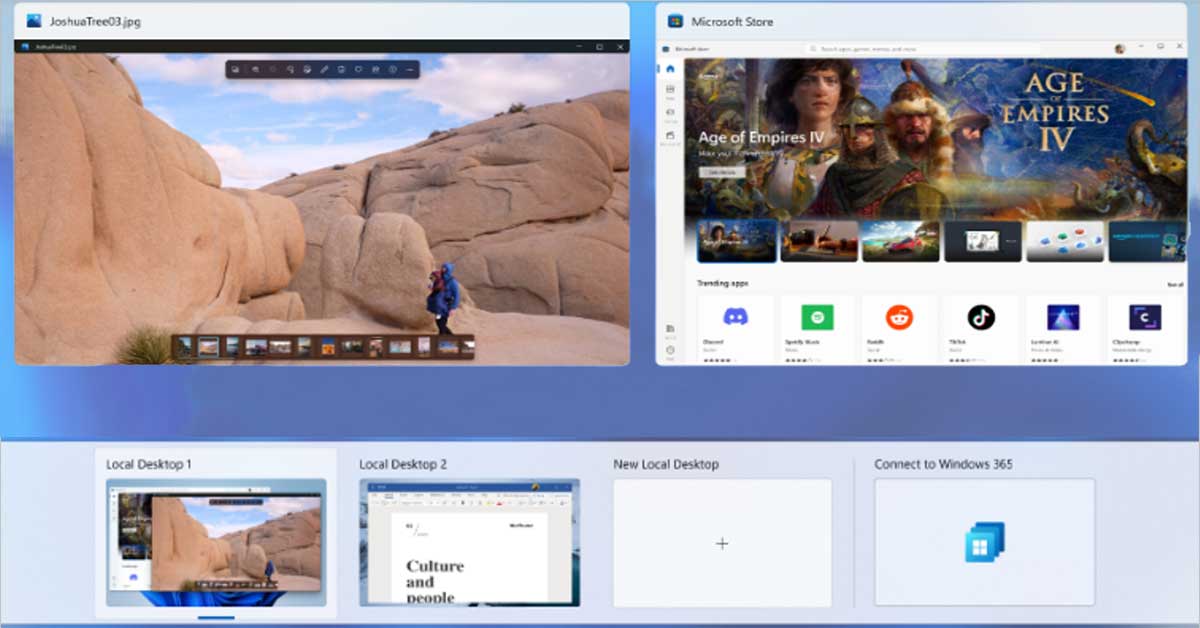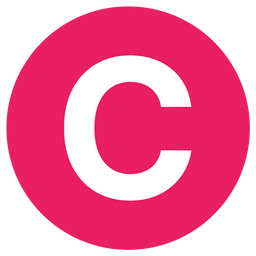Microsoft has just sent out a new version of Windows 11, specifically Build 23521, to a group called Insiders who try out early software. This version is meant for the Dev Channel, which is where they test out new stuff before it's ready for everyone.
The big thing in this update is Windows 365 Switch. This is a new feature that lets you easily move between your regular computer and a Windows 365 PC.

It's like having two computers, but you can switch back and forth really easily. You can use your keyboard, do swipe movements, or just click with your mouse to switch between them.
Right now, only people in the Dev Channel and the Beta Channel can use Windows 365 Switch. Microsoft talks more about this in a blog post.
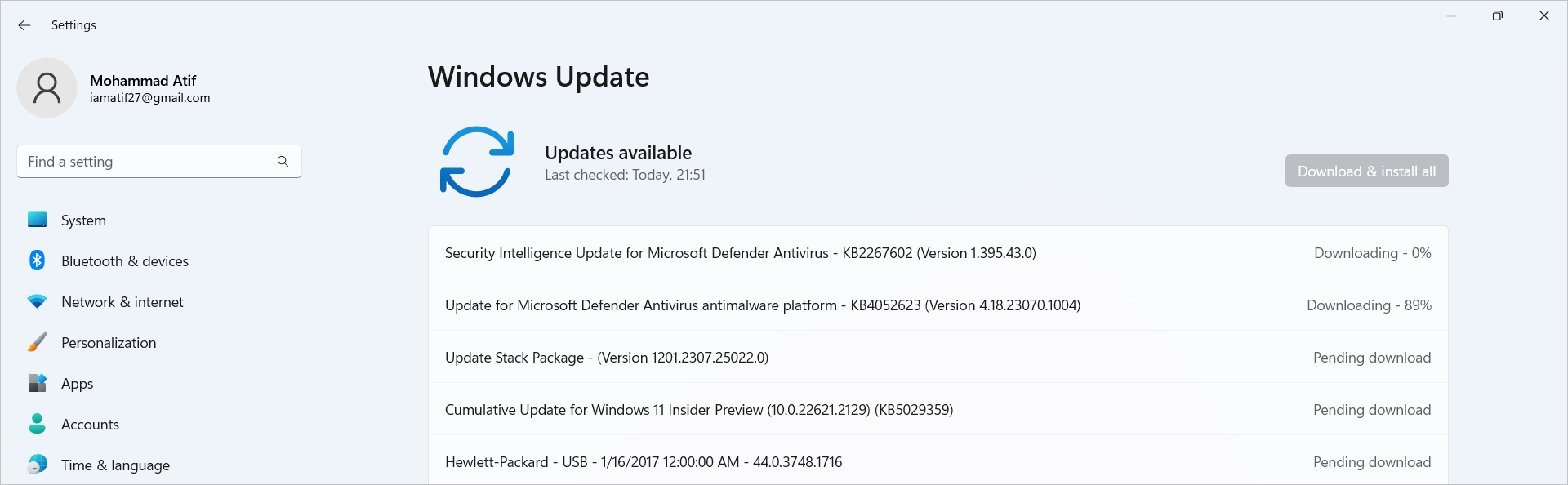
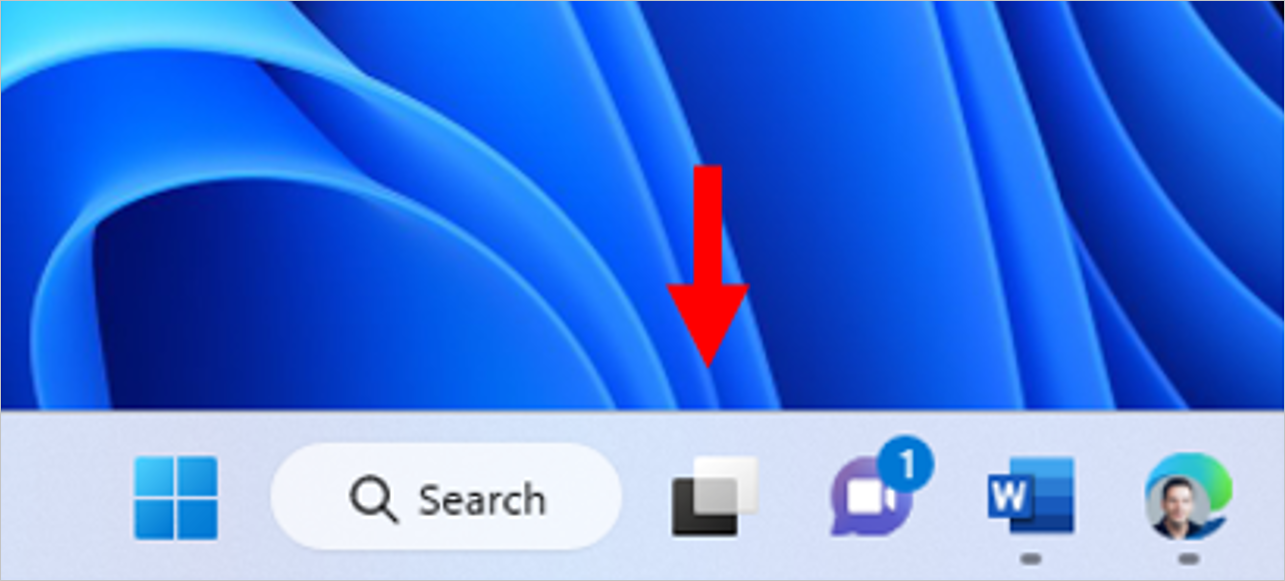
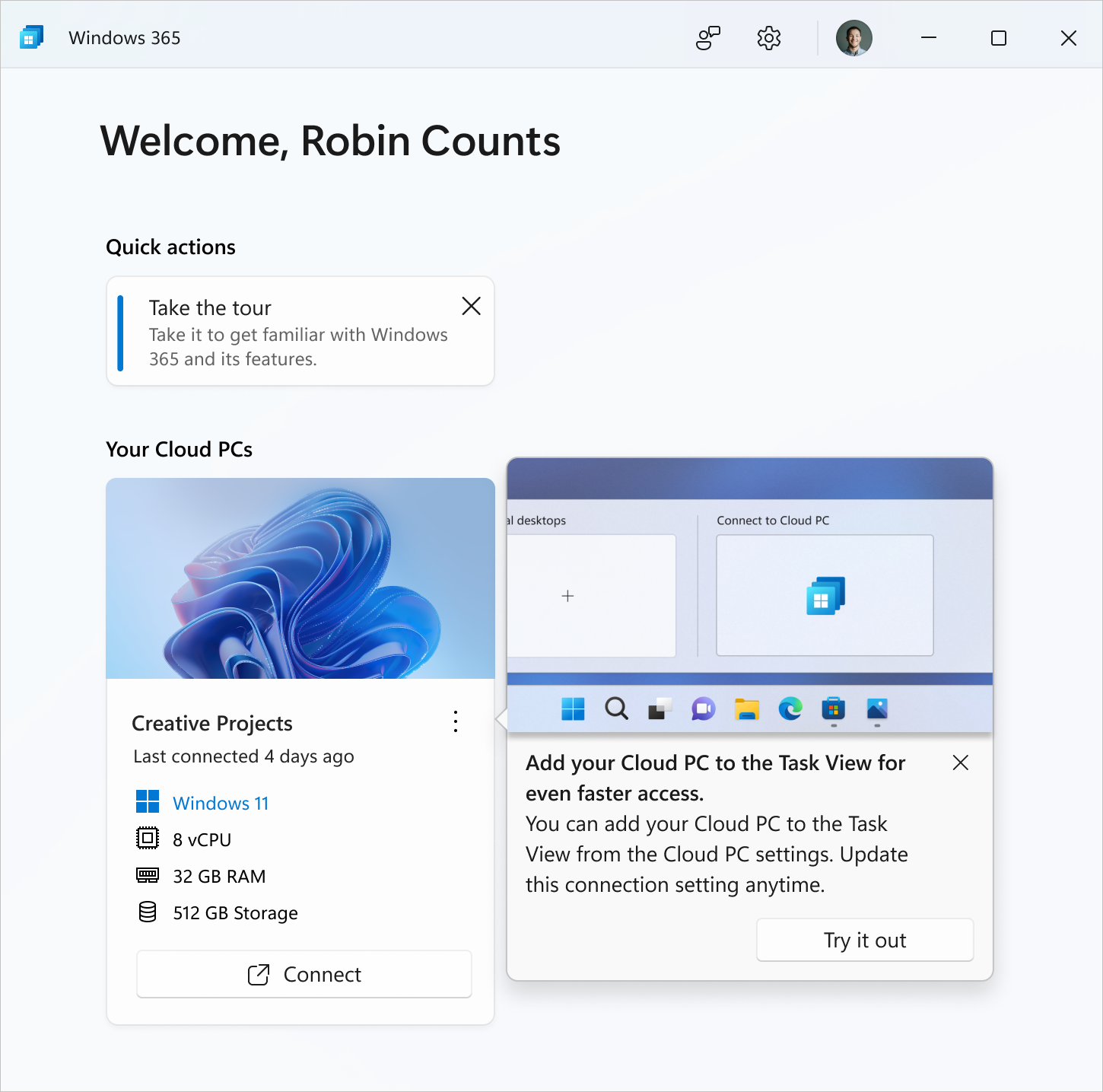
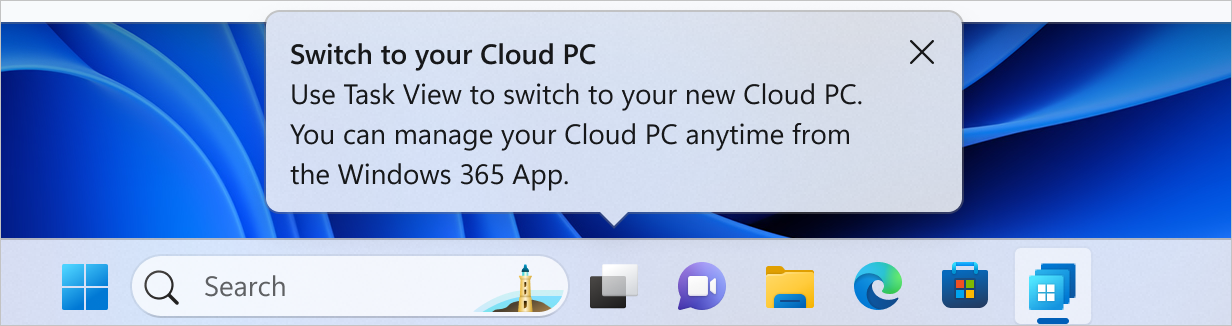
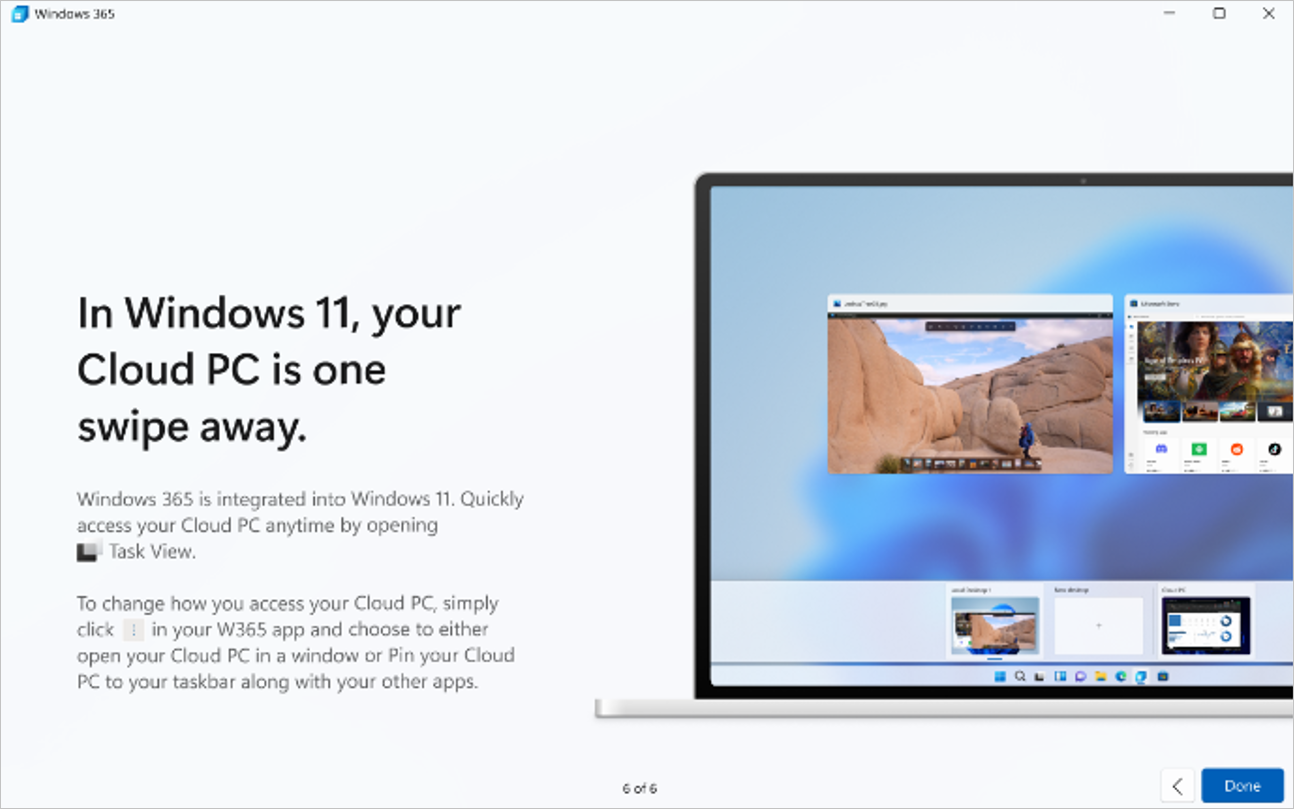
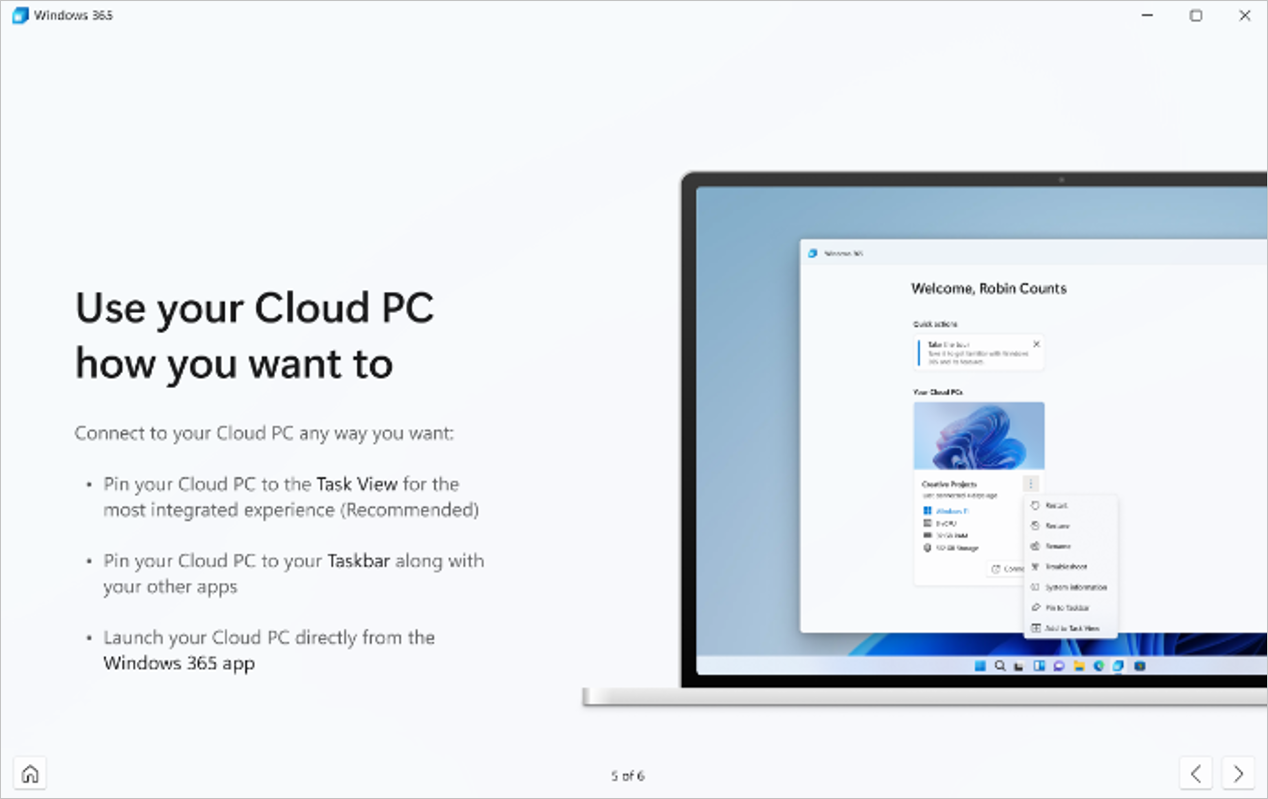
They say, "With Windows 365 Switch, you can easily go between a Windows 365 Cloud PC and your regular computer using the same keyboard tricks, as well as clicking your mouse or swiping on your screen. It makes using Windows 11's Task view feature super smooth."
Also, in today's update, there are new things for Windows Copilot and it's now easier to turn on something called never combined mode in the taskbar.
Let's take a closer look at some of the key updates:
In this update, Windows users, especially those in the Dev Channel, can look forward to a few more noteworthy changes and improvements. Let's take a closer look at some of the key updates:
Windows 365: Windows Insiders who are part of the Dev and Beta Channels now have the chance to take part in the public preview of Windows 365 Switch. This feature, called Windows 365 Switch, lets you easily switch between a Windows 365 Cloud PC and your regular local desktop.
You can use familiar keyboard shortcuts for this, and even perform a quick switch through the Task View on the Windows 11 taskbar. More details about participating in this preview can be found in a dedicated blog post.
Windows Copilot: For those Windows Insiders in the Dev Channel who log in and are managed by AAD (Azure Active Directory), there's good news. Windows Copilot will be automatically enabled for you, eliminating the need to enable it through the Group Policy Editor.
Taskbar & System Tray: This update brings some new options for the taskbar. Specifically, there's now an update that enables a feature called never combined mode, which lets you customize how your taskbar buttons and labels behave.
This setting can be adjusted to activate the never combined mode where taskbar buttons are separate and labels are hidden. This setting also works with other taskbars, like in scenarios where you're using multiple monitors.
Dynamic Lighting: A new toggle option has been added under "Effects" for Dynamic Lighting in the Settings > Personalization > Dynamic Lighting section.
This toggle, called "Match my Windows accent color", offers a way to have your device lighting match the accent color of your Windows system. Additionally, last week's Dev Channel flight introduced the ability to choose a custom color for your device lighting.
Task Manager: The Task Manager settings page has undergone an update to align with the design principles of Windows 11. The new design resembles the layout of the Settings in Windows 11, resulting in a cleaner user interface.
Task categories have been separated into distinct sections for a more organized experience. Furthermore, certain dialog boxes within the Task Manager have also been updated.
Windows Spotlight: Following an operating system update, Windows Spotlight might become enabled under specific conditions, particularly when using the default Windows 11 background or a solid color. If desired, you now have the ability to disable Windows Spotlight.
Search on the Taskbar: The search functionality on the taskbar now utilizes the Microsoft Bing Search app for web content and search results. For users in the European Economic Area (EEA), Microsoft Store apps with a web search provider can provide search results within Windows Search.
Settings: The End task feature no longer requires Developer Mode to be enabled for use. This can be found under System > For Developers.
Sources: microsoft.com