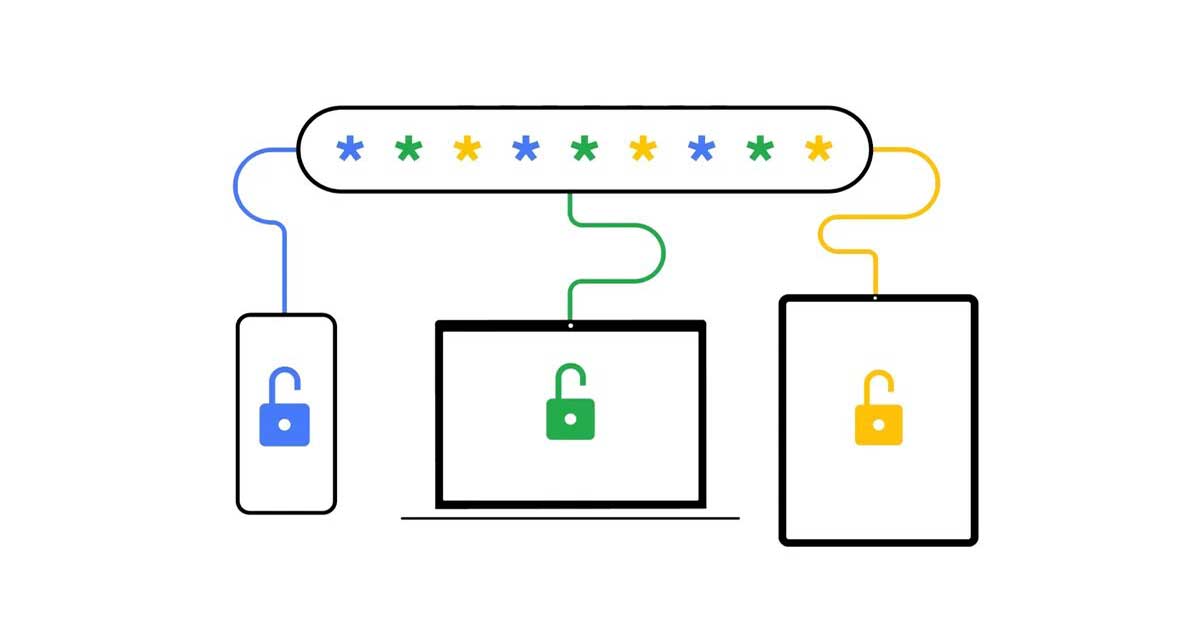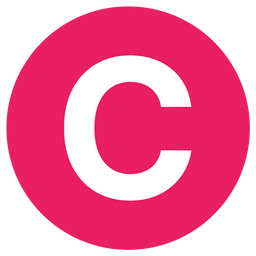Google's upgraded Password Manager introduces a refreshed interface to improve accessibility and ease of use. Users can now access the Password Manager conveniently through Chrome's three-dot menu, eliminating the need for complicated navigation.
The new interface also features a visually appealing four-color key logo and a user-friendly search bar, streamlining the password management process.
The Passwords tab within the Password Manager offers a simplified view, presenting a straightforward list of saved credentials. With an "Add" shortcut conveniently located in the top-right corner, users can effortlessly include new accounts in their password repository.
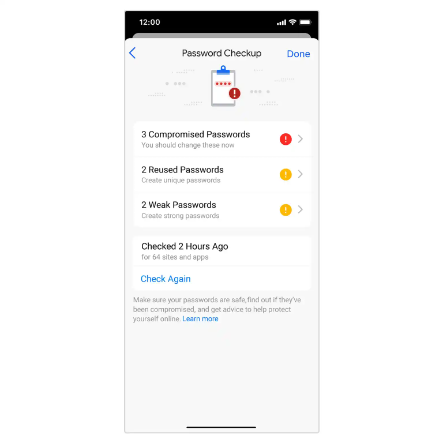
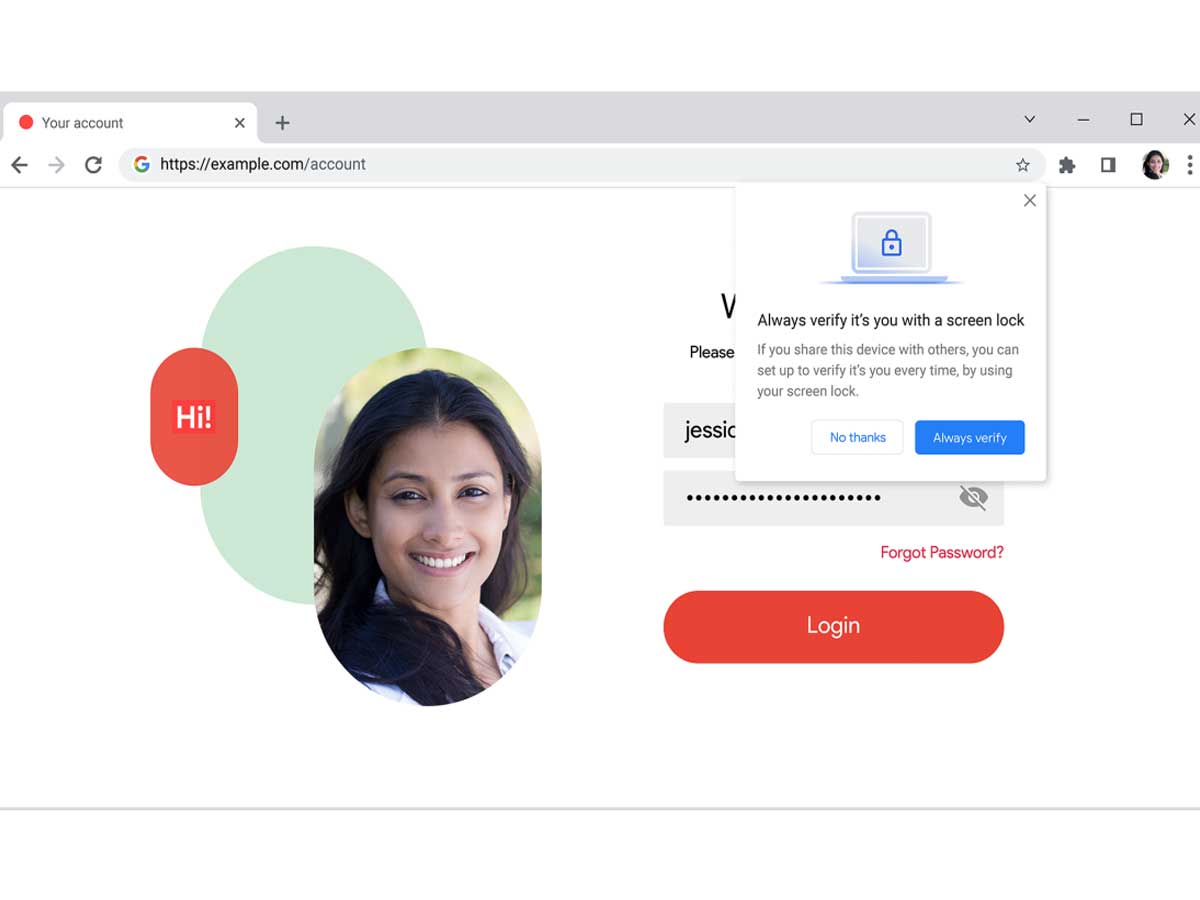
This streamlined approach eliminates the hassle of sifting through complex menus and nested options, providing a more intuitive experience.
To enhance convenience, Google has introduced the ability to import passwords from other credential managers to the Password Manager. Using a .csv file, users can seamlessly transfer their passwords, ensuring all their accounts are securely stored in one centralized location.
These imported passwords synchronize across Android and Chrome devices, providing a consistent password management experience across various platforms.
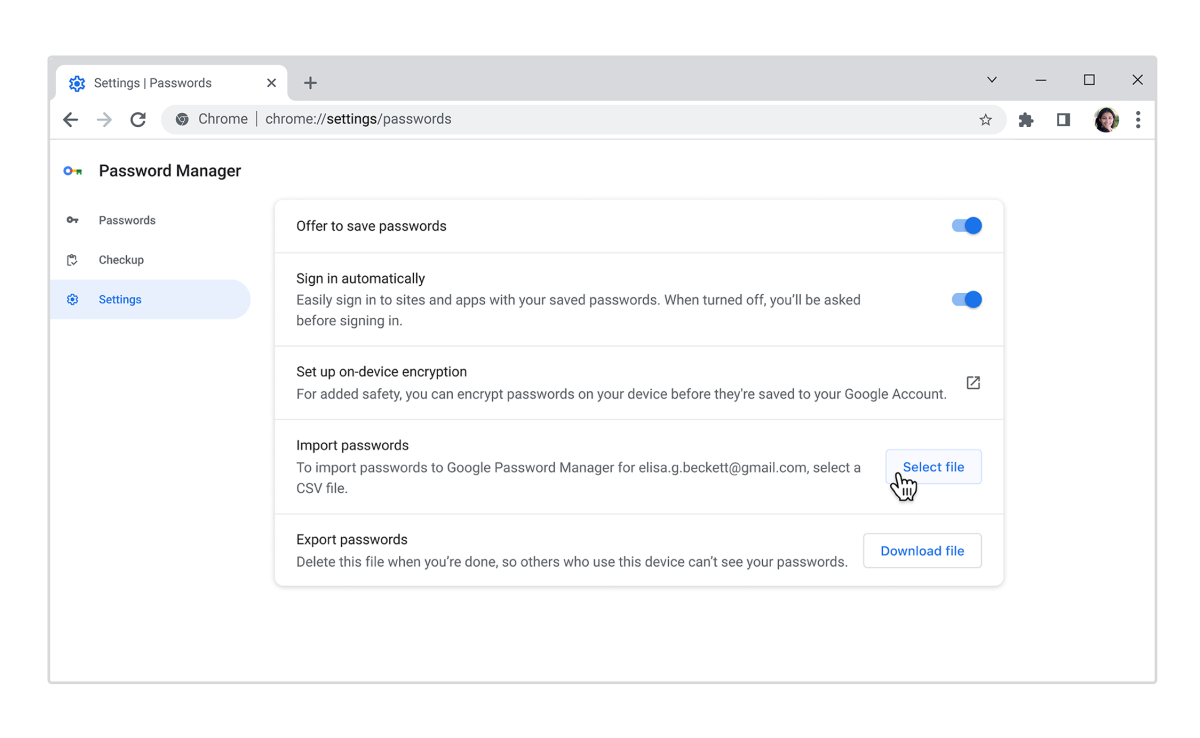
Google recognizes the need for additional customization and organization within the Password Manager. As a result, users can now add notes to their saved credentials, allowing them to include relevant information such as associated PINs or multiple logins for a single website.
These notes can be easily accessed by tapping the key icon in the address bar while browsing, ensuring quick reference and convenience.
Furthermore, Google is taking password security further by implementing biometric authentication on desktop devices. This feature will require additional verification before auto-filling passwords, such as fingerprint or facial recognition.
The availability of biometric authentication depends on the PC's hardware and operating system, providing an extra layer of protection against unauthorized access.
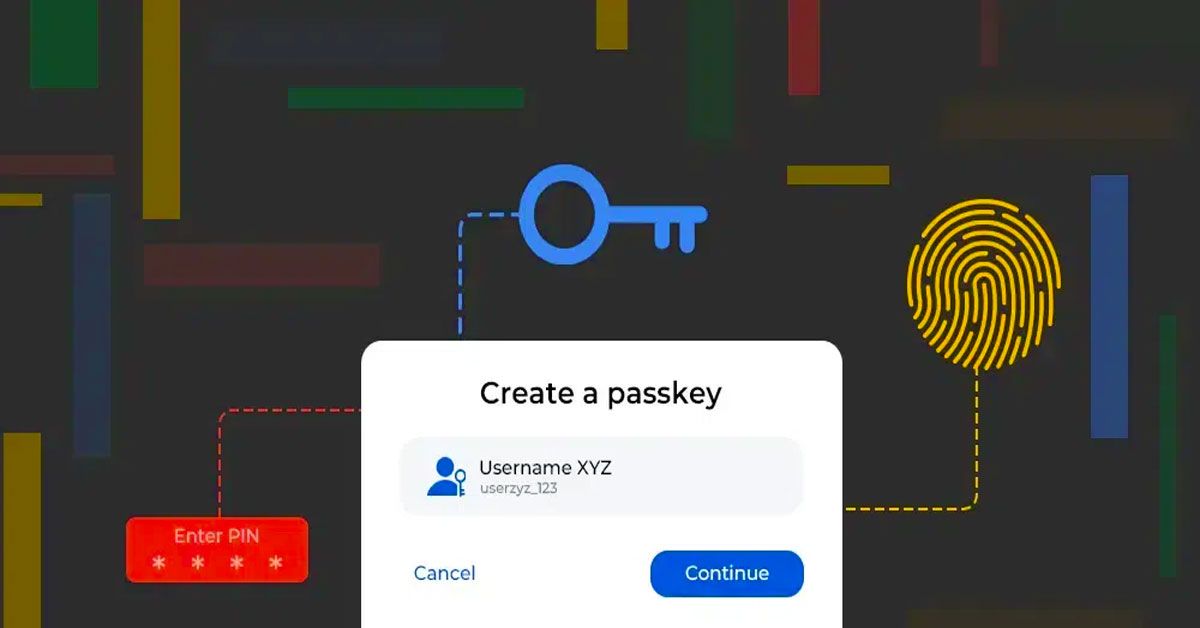
While the upgrades primarily focus on desktop Chrome, Google does not neglect the iOS platform. Password Checkup, a powerful tool integrated into Chrome for iOS, will soon warn users about weak, reused, compromised, and leaked passwords.
This proactive approach empowers users to strengthen their password security and mitigate potential risks. The sign-in user interface in Chrome for iOS has been updated, featuring a more user-friendly prompt for auto-filling passwords.
Furthermore, multiple saved accounts for a single website will be conveniently grouped, simplifying the login process and reducing frustration.
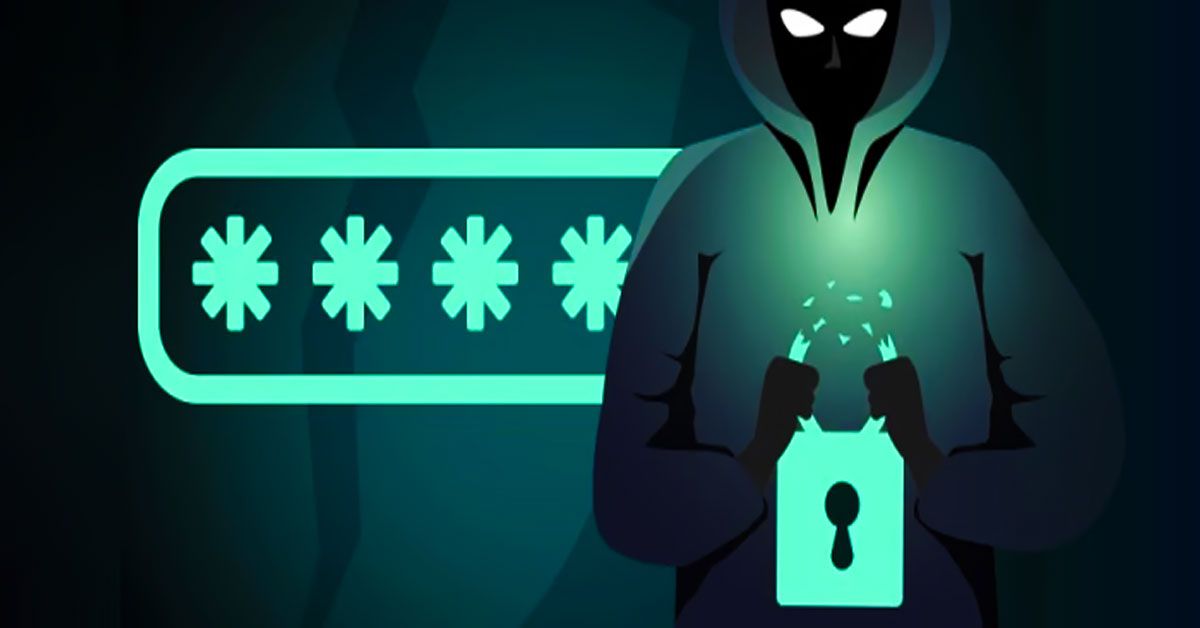
Google's Password Manager, an essential tool in Chrome, is vital in promoting safe online practices and safeguarding user accounts.
It is worth noting that Password Manager is a free service provided by Google, designed to incentivize the use of their apps and services while delivering enhanced password management capabilities.
Sources:passwords.google / 9to5google.com