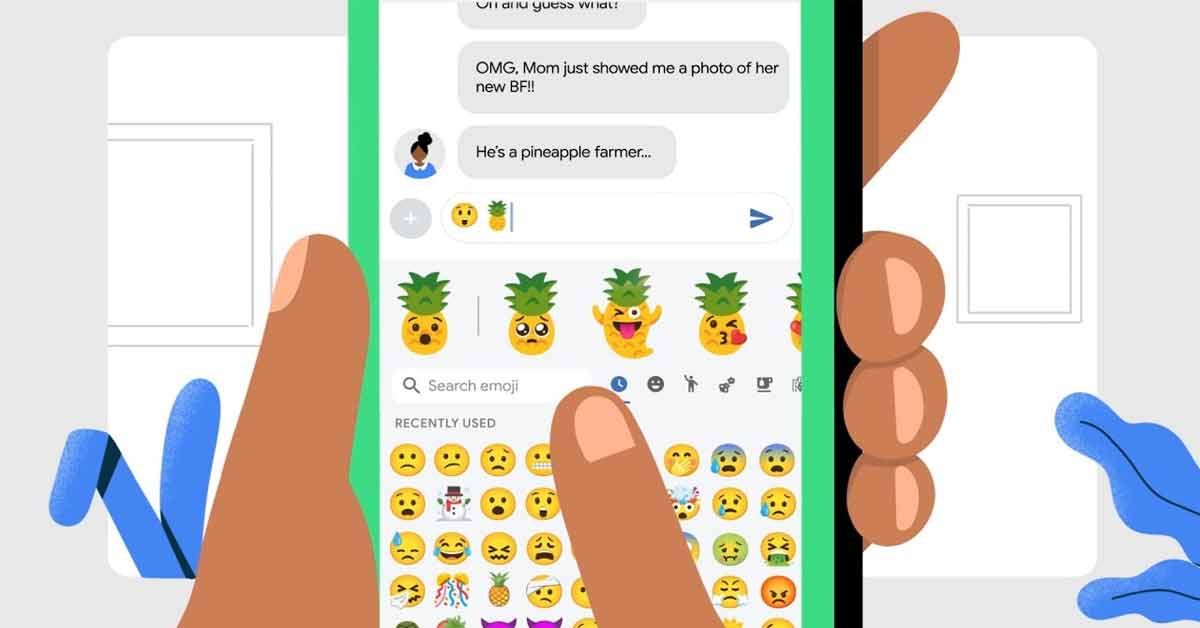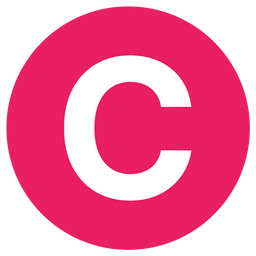Are you tired of using the same old emojis in your messages? Do you want to add a touch of personalization to your conversations? Well, Google has something cooking in its AI Test Kitchen that you'll love – Emoji Kitchen.
What is Google's Emoji Kitchen?
Emoji Kitchen is a special feature offered by Google through its first-party keyboard, Gboard, exclusively available on Android devices. It's like having your own emoji laboratory where you can concoct exciting and personalized emojis.
But here's the exciting part: Google has decided to unshackle Emoji Kitchen from Gboard, making it accessible to users worldwide on various devices, including desktops, Macs, and iPhones.
FINALLY
— jennifer daniel (@jenniferdaniel) September 13, 2023
FINNNAAAALLLLLLYYYYYYY
F🫦I🔥N👑A🌵L🌍L 😈Y@EmojiKitchen
now exists on the web!!!! Officially!!!!! And all you have to do … is google emoji kitchen🌷https://t.co/t8jb2OC9Fr pic.twitter.com/S7fAfPOr2V
This change was announced by Jennifer Daniel, who wears the hats of Android Product Design chief and Emoji Kitchen's head chef, on X (formerly known as Twitter).
How Does Emoji Kitchen Work?
Now that you know what Emoji Kitchen is, let's dig deeper into how it works and how you can use it to elevate your emoji game.
To get started with Emoji Kitchen to your Android mobile, you'll need to follow these simple steps:
Download Gboard: If you're an Android user, you'll first need to download and install Gboard from the Google Play Store if you haven't already.
Set Gboard as Default: Once you have Gboard installed, set it as your default keyboard on your Android device.
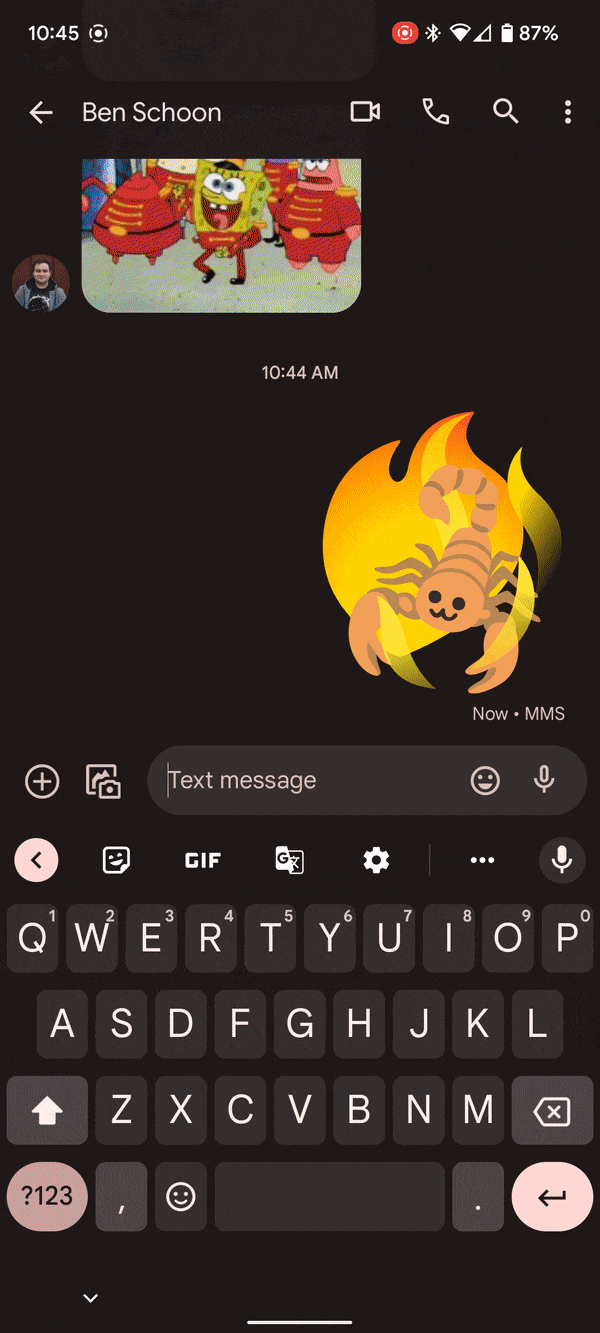
Enable Emoji Suggestions: In Gboard's settings, make sure to enable
"Emoji, Stickers & GIFs > Suggestions while typing > Emojis."
This will allow Emoji Kitchen to work its magic.
Hot to get Emoji Kitchen to all your devices
Search for "Emoji Kitchen": Now, head over to Google Search and type "Emoji Kitchen" to start your creative journey.
Once you're in the Emoji Kitchen, you'll see an interactive window that lets you combine emojis in unique ways. Here's how:
Choose Your Base Emoji: Click "Get cooking" and select the first emoji you want to use as your base.
Explore Combinations: On the right side of the screen, you'll see a list of possible combinations. Click on them to see how your emoji transforms.
Randomize for Fun: Feeling adventurous? Hit the randomize button under either emoji to let Emoji Kitchen surprise you with creative combinations.
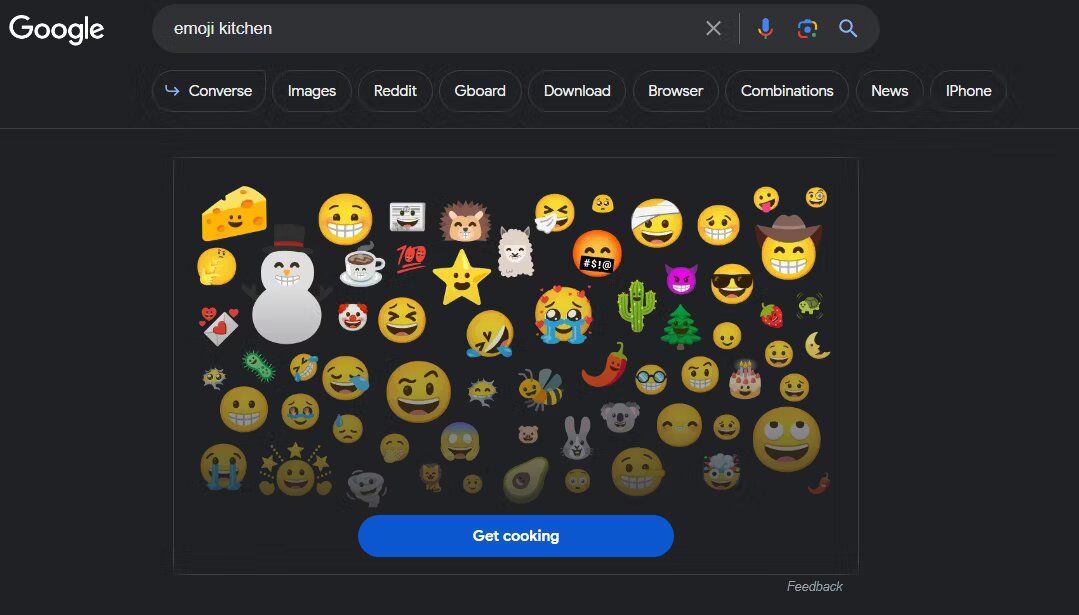
Once you've cooked up the perfect emoji, you can easily share it with your friends. Just click the "Copy" button beneath your creation, and it's ready to be pasted into your messages, documents, presentations, or online conversations. Plus, most of the time, Gboard creates these emojis as PNG files with transparent backgrounds, ensuring they look great wherever you use them.
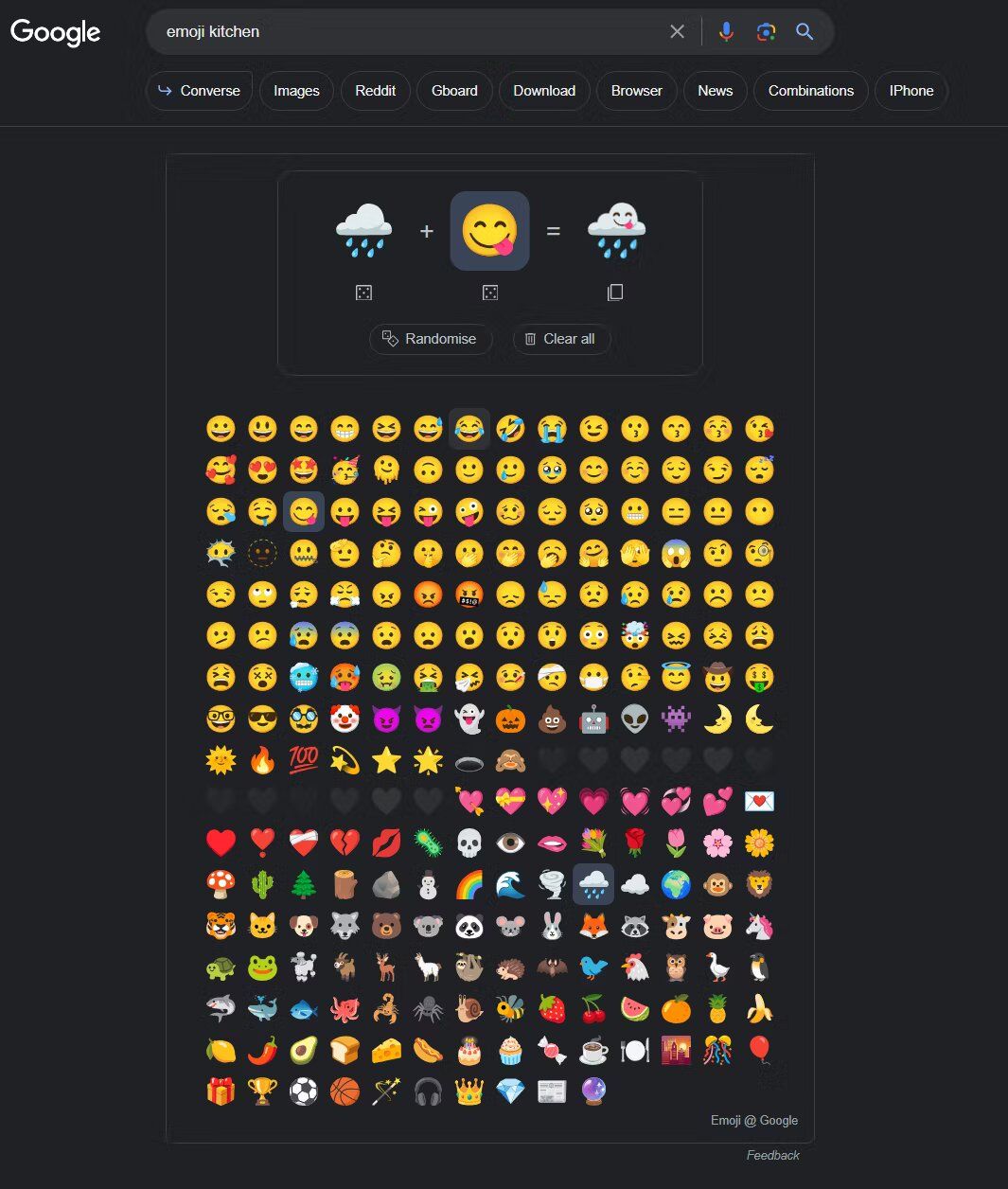
While Emoji Kitchen is fantastic for creating personalized emojis, Google is still there. They're also sprinkling emojis into other aspects of their business, like with emoji wallpapers in Android 14. You can read all about that in this article about Whats New on android 14.
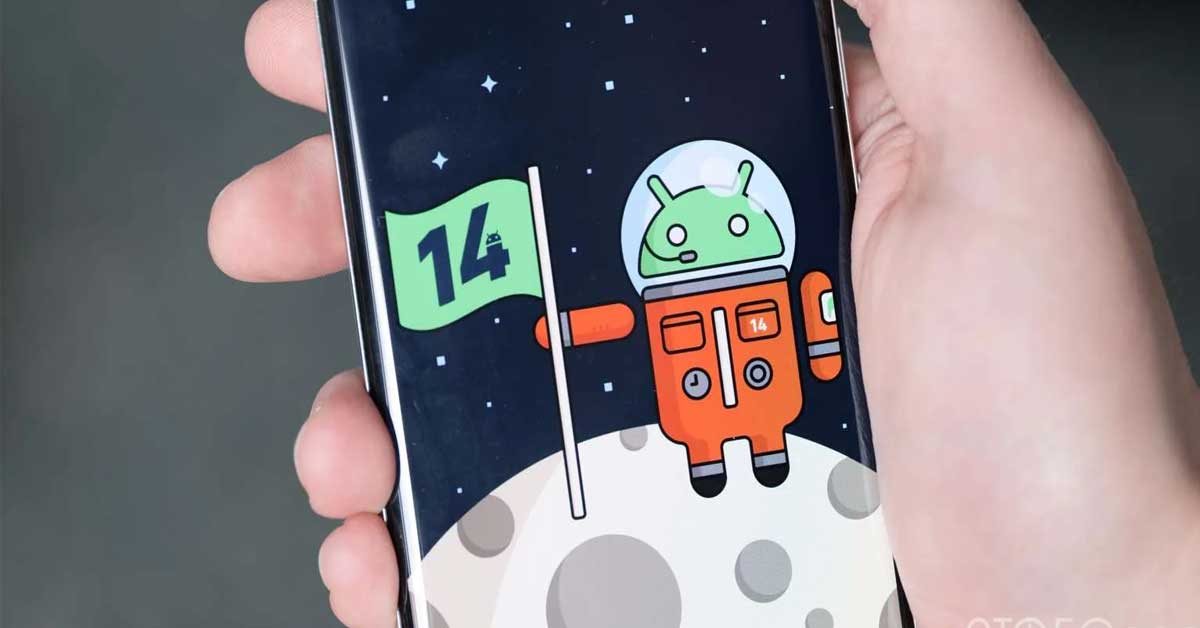
This feature lets you select a handful of Unicode characters, pick a color scheme, and choose a pattern to arrange your chosen emojis. It's a fun way to add a touch of flair to your device while you wait for Android 14.